Как подключиться к уроку
Инструкция по проведению онлайн- занятия на платформе Barev School
На платформе Barev School занятия проходят непосредственно в личном кабинете слушателя. У нас не нужно скачивать и устанавливать другие программы на компьютер или смартфон — вы попадаете на урок прямо в браузере.
Для этого необходимо войти в раздел меню «Мой класс» в левой части страницы личного кабинета.
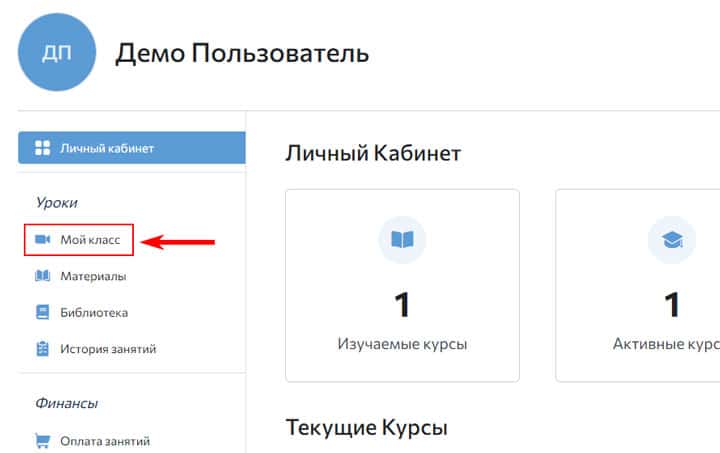
На открывшейся странице будет выведена информация о вашем преподавателе, форме обучения, уровне и длительности занятий, а также окно видеоконференции, где и будет проходить онлайн-занятие.
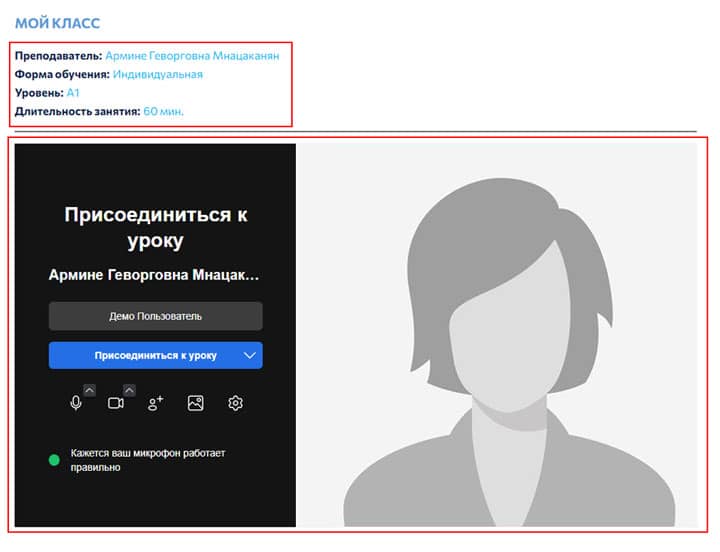
ВАЖНО! При первом запуске видеоконференции сайт запросит разрешение на использование камеры и микрофона вашего устройства. ОБЯЗАТЕЛЬНО дайте разрешение, нажав на соответствующую кнопку.
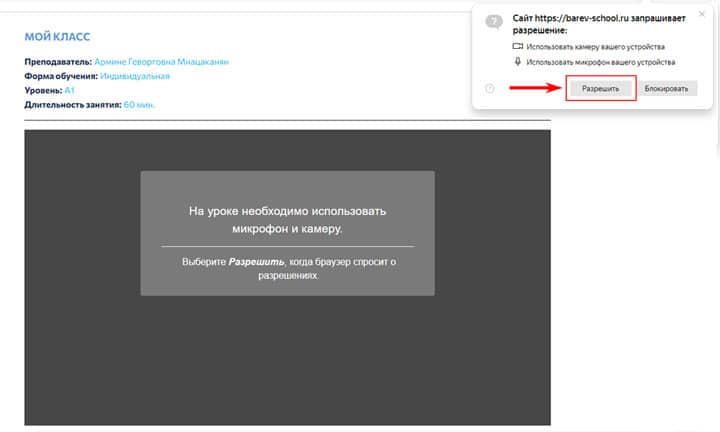
По умолчанию система автоматически определит ваши данные, а также видео и аудио устройства и настроит соответствующим образом. Вам необходимо только нажать на кнопку «Присоединиться к уроку» и ждать, когда преподаватель откроет вам доступ в класс.
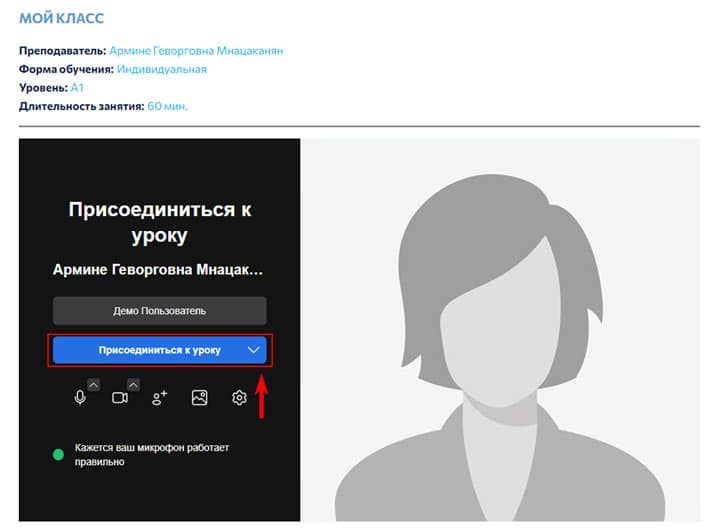

Возможные технические проблемы и их решения
Бывают случаи, когда система не может автоматически настроить видео и/или аудио устройства на вашем компьютере или смартфоне. В таких случаях рекомендуем провести простые настройки следующим образом:
а) нет видео
Если в кадре не видно вас, вероятнее всего на вашем компьютере присутствует несколько видеоустройств или есть неполадки с драйверами.
В первом случае нажмите на кнопку «Настройка видео», как показано на рисунке, и выберите другую камеру из списка.
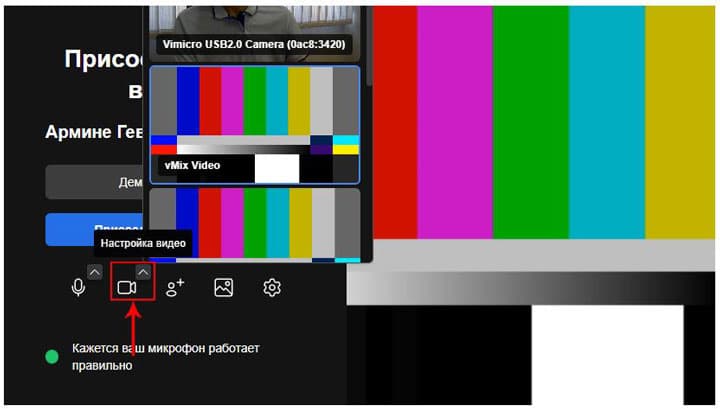
Если вашего видеоустройства в списке нет, попробуйте решить проблему с драйверами или обратиться к специалисту.
б) нет звука
Если собеседник не слышит вас, как и в случае с камерой, вероятнее всего на вашем компьютере присутствует несколько аудиоустройств или есть неполадки с драйверами.
В первом случае нажмите на кнопку «Настройка звука», как показано на рисунке, и выберите другое устройство из списка. Попробуйте произнести несколько слов и проверьте, мигает ли соответствующий индикатор рядом с названием микрофона.
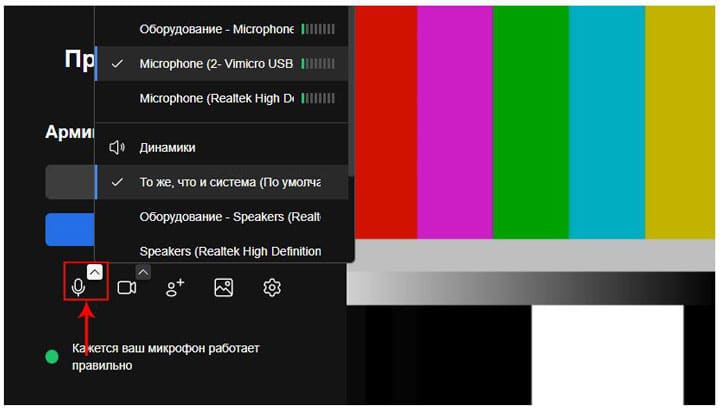
Если ваш микрофон отсутствует в списке, попробуйте решить проблему с драйверами или обратиться к специалисту.
в) все настройки
Более опытные пользователи могут управлять всеми настройками, нажав на кнопку «Настройки».
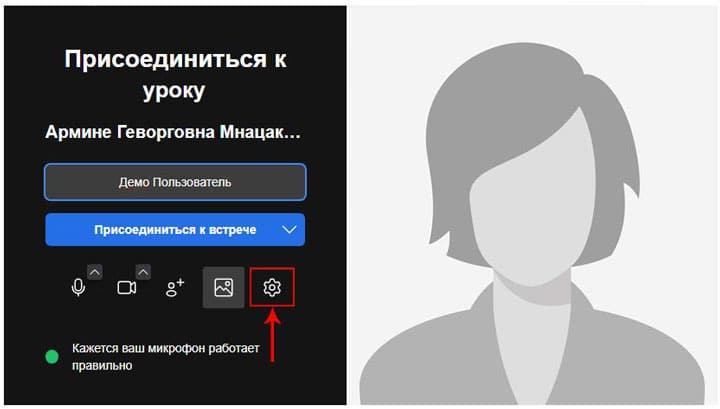
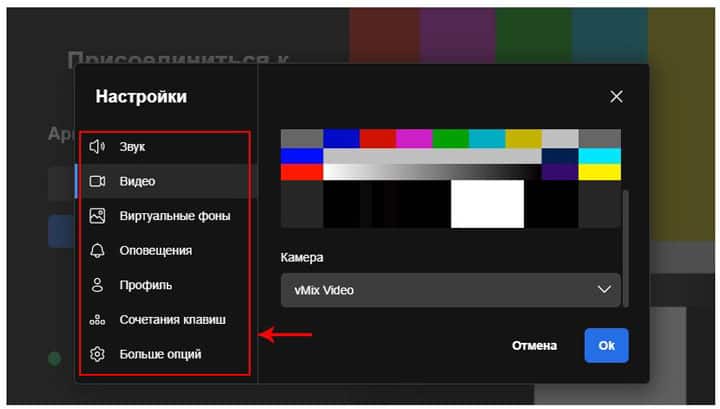
По всем техническим вопросам можете обратиться в нашу техподдержку по одному из нижеперечисленных контактов:
Тел: +7 (495) 190 75 73
WhatsApp: +7 (495) 190-75-73
Telegram: @barevschool



